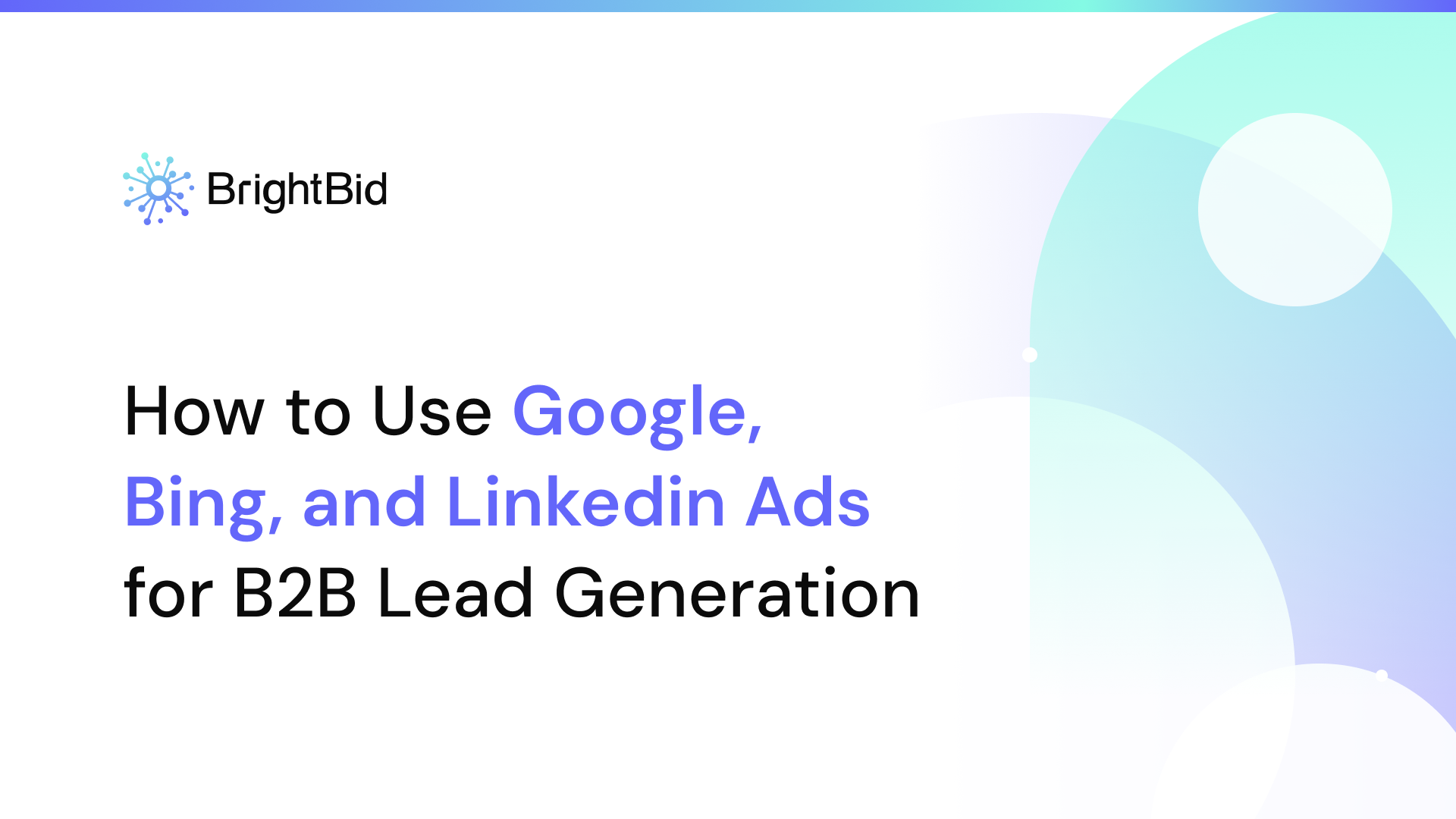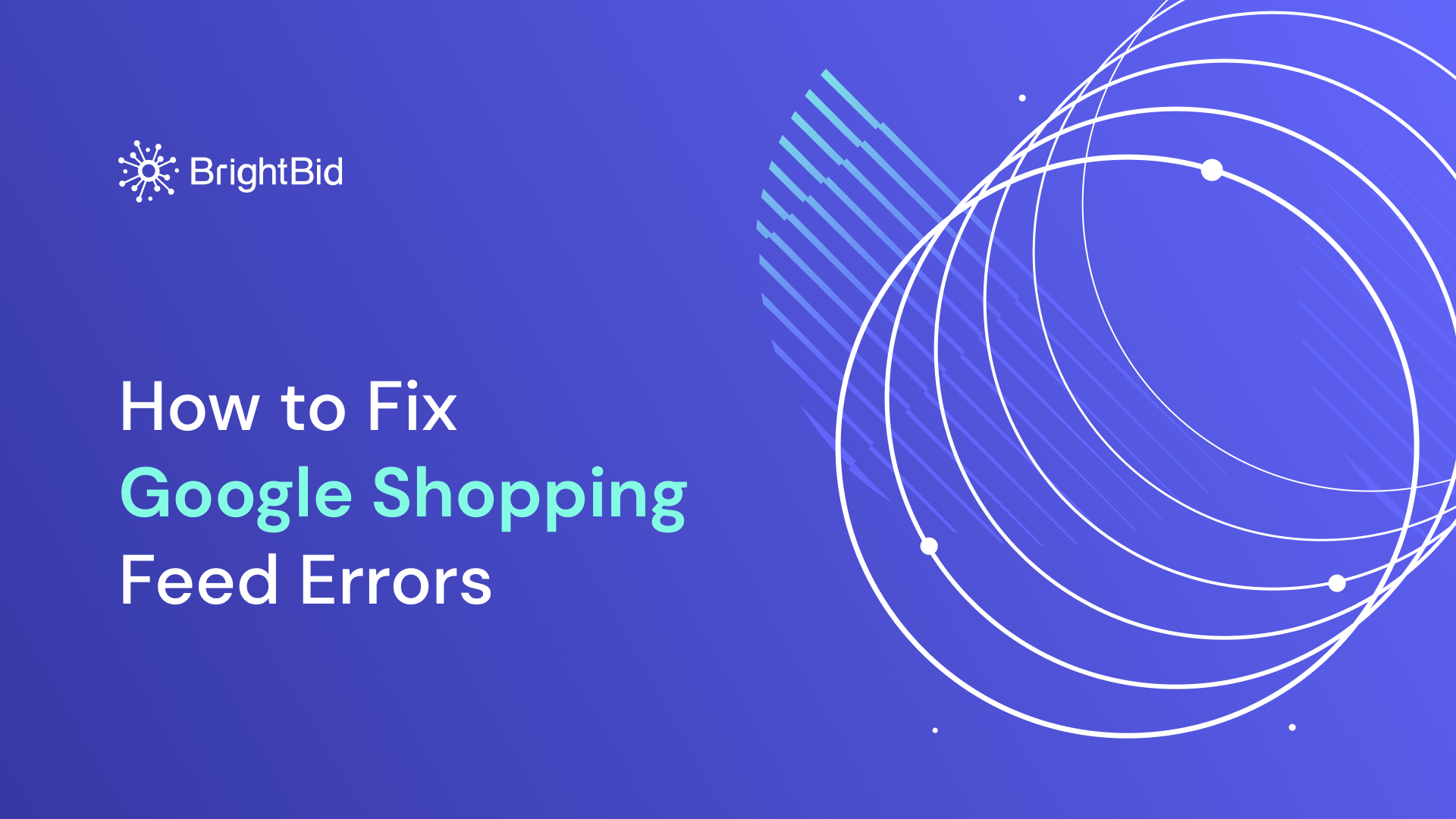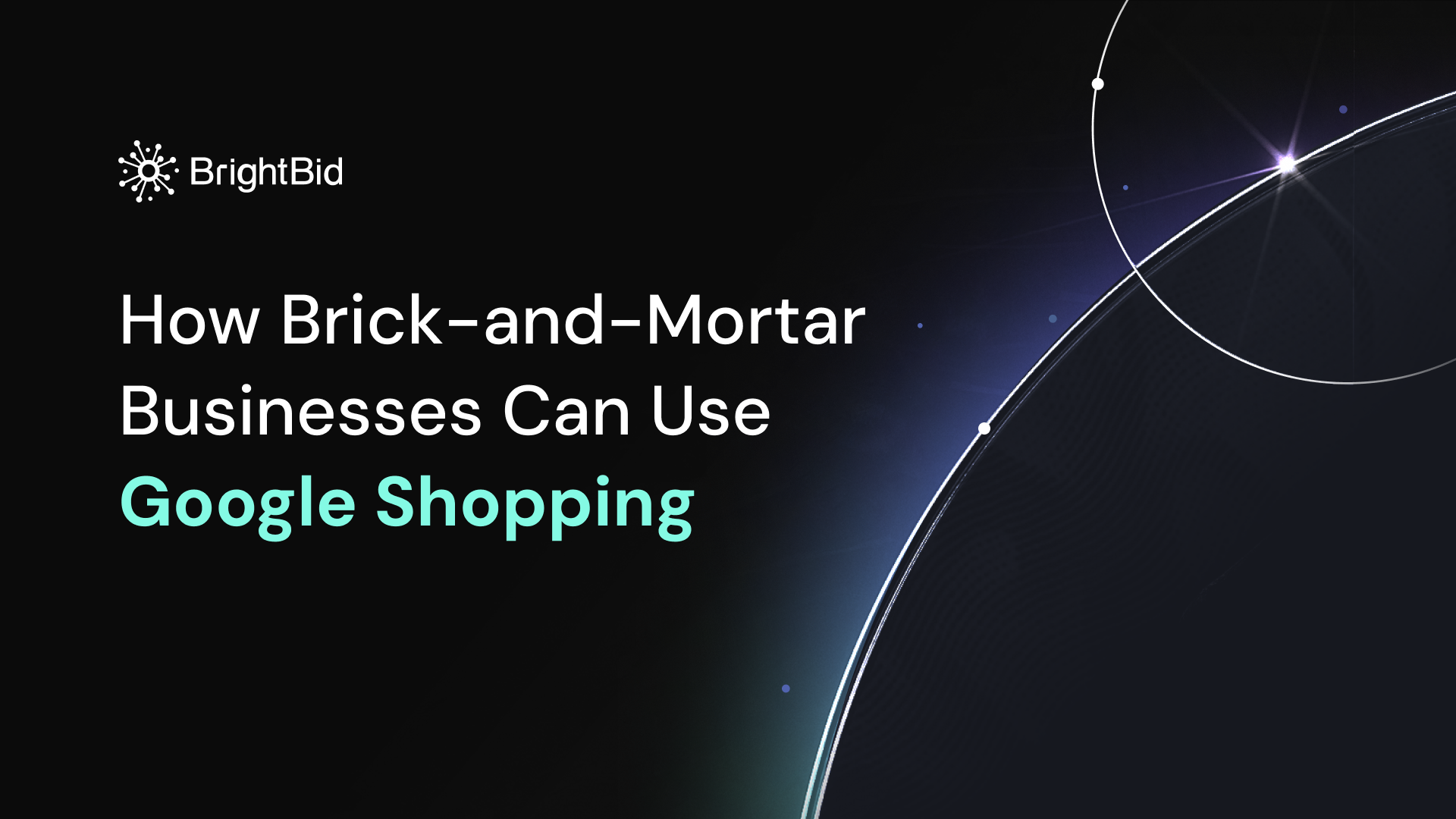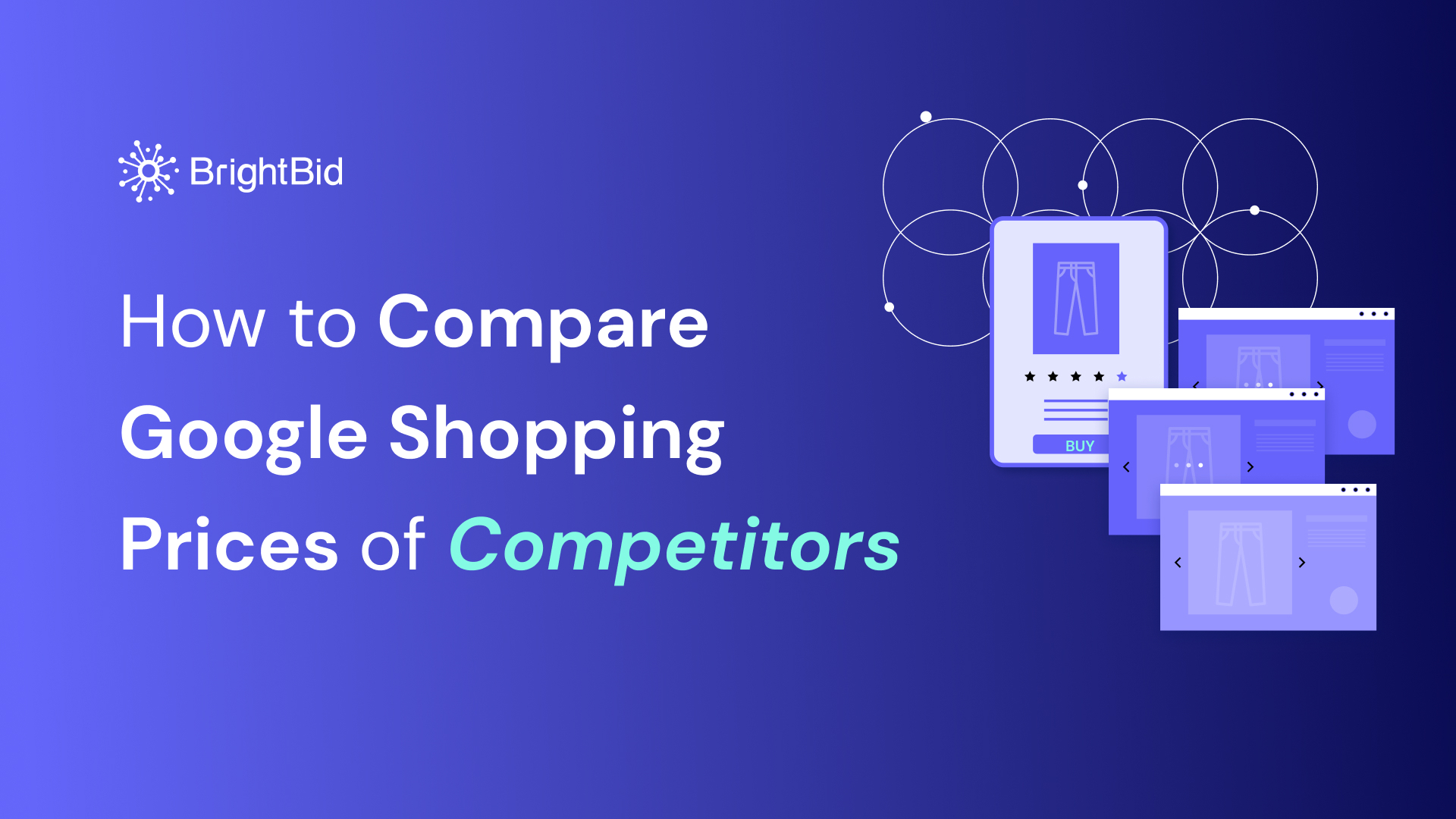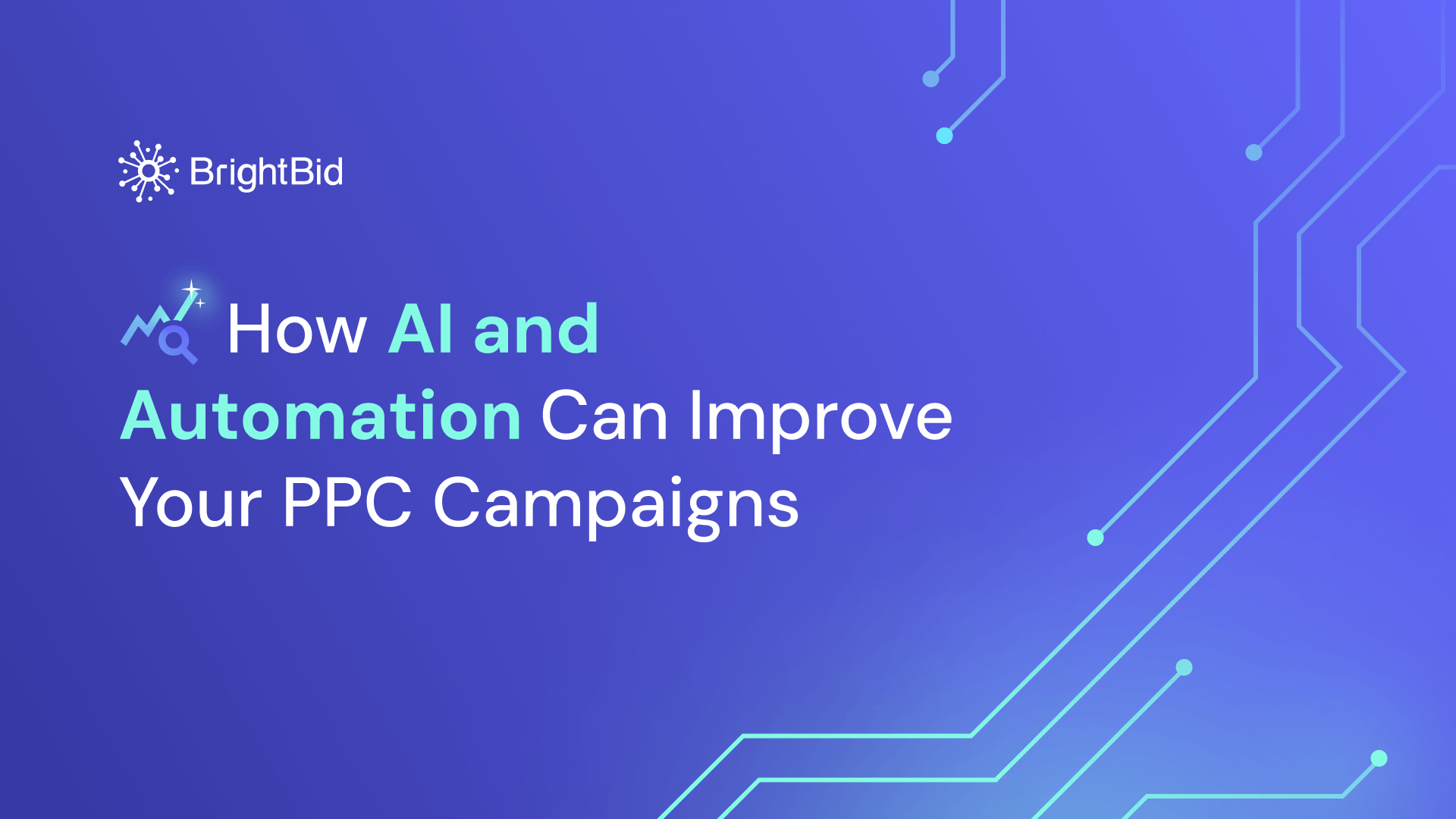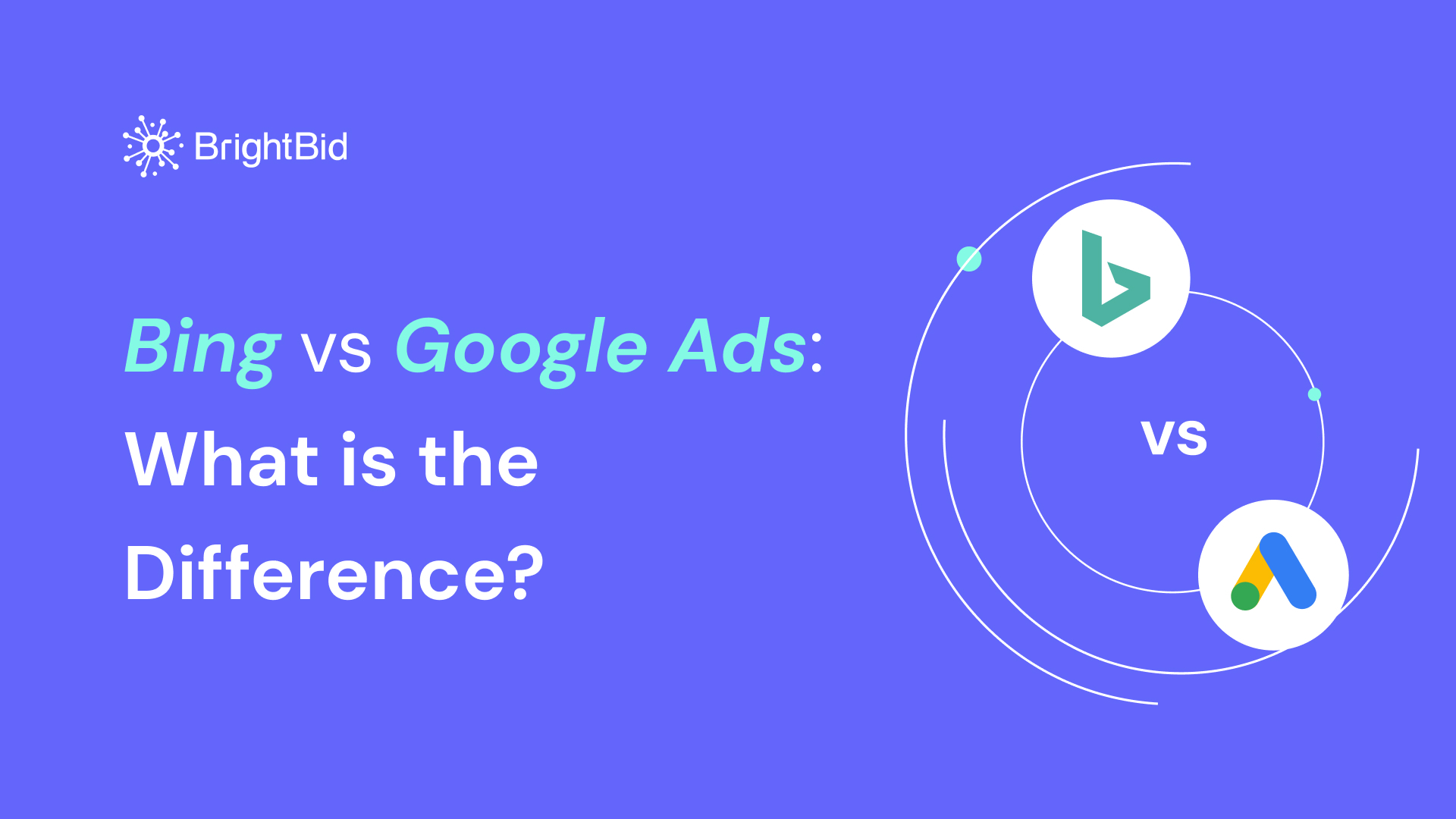Google Analytics became defunct on July 1, 2023. So there’s no other choice for e-commerce businesses but to migrate to Google Analytics 4. If you don’t know where to start with the GA4 migration for your e-commerce store, this read is for you. In this blog post, we are covering the key aspects of e-commerce migration from Universal Analytics to Google Analytics 4.
Audit your ads for free
Table of Contents
The Benefits of Using Google Analytics 4 in E-Commerce Tracking
Improved User-Centric Tracking
One of the most significant improvements in GA4 is its user-centric tracking. This means that GA4 tracks individual users across multiple devices and platforms, providing a more complete picture of customer behaviour. With UA, tracking was limited to the session level, which made it difficult to track user behaviour across multiple sessions or devices.
Enhanced E-Commerce Tracking
GA4 also offers enhanced e-commerce tracking, which provides more detailed data on e-commerce transactions. This includes data on product views, add-to-carts, and purchases, which can help you optimize your performance. In contrast, UA’s e-commerce tracking was limited to basic transaction data.
Google Merchant Center Integration
The integration between GMC and GA4 allows online store owners to track user behavior across multiple devices and platforms, gain insights into how Google Shopping campaigns impact website behavior and revenue, and optimize product listings and campaigns based on data-driven decisions. The integration simplifies the setup process and eliminates the need for additional tracking codes, making it easier for you to start with Google Shopping campaigns.
AI-Driven Insights
GA4 incorporates machine learning and artificial intelligence to provide more accurate and actionable insights. This includes predictive analytics that can help you identify patterns and trends in customer behavior, allowing you to make data-driven decisions.
Custom Conversion Events
GA4 also allows the setting up of custom conversion events that are specific to business goals. You can send almost any data to your reports because GA4 provides a highly flexible data model. For page views, scrolls, file downloads, outbound clicks, and form submissions, you can automatically record events. For example, you can create a custom conversion event for when a customer adds a product to their cart, watches a video, or submits a form. This level of granularity in conversion tracking can help you optimize ad campaigns.
Audiences
Audiences in GA4 allow you to track users across several platforms and devices, giving businesses a complete picture of the behaviour of their clients. Based on demographics, interests, and behaviours, this data can be used to generate audience groups, which, in turn, may improve targeting and optimize advertising campaigns.
Privacy-First Approach
As privacy concerns continue to grow, GA4 offers a privacy-first approach to tracking. While UA uses cookies to track user behavior, GA4 uses a consent-based model that allows users to control their data and provides businesses with better insights into their users’ preferences and behaviors while still respecting their privacy.
See this page for detailed info explaining the difference in functionality between UA and GA4.
How to Do GA4 E-Commerce Migration: a Quick Guide
The migration from UA to GA4 does sound like a lot of work and headache but Google has already deployed tons of educational and walkthrough materials now to do it.
Now, the most important thing to remember is that there are two ways you can migrate from Universal Analytics to Google Analytics 4 depending on your role/job. The first route implies an all-encompassing migration, while the second is focused solely on migration for advertisers that work a lot with Google Ads. See this page for more details.
No matter what route you take, there are universal steps that you should take when doing UA→GA4 e-commerce migration.
Step 1: Create a GA4 Property
First, create a new GA4 property in your Google Analytics account. Click on the Admin tab, select “Create Property”, choose “GA4 Setup Assistant”, and follow the steps to set it up. Learn more about this step here.
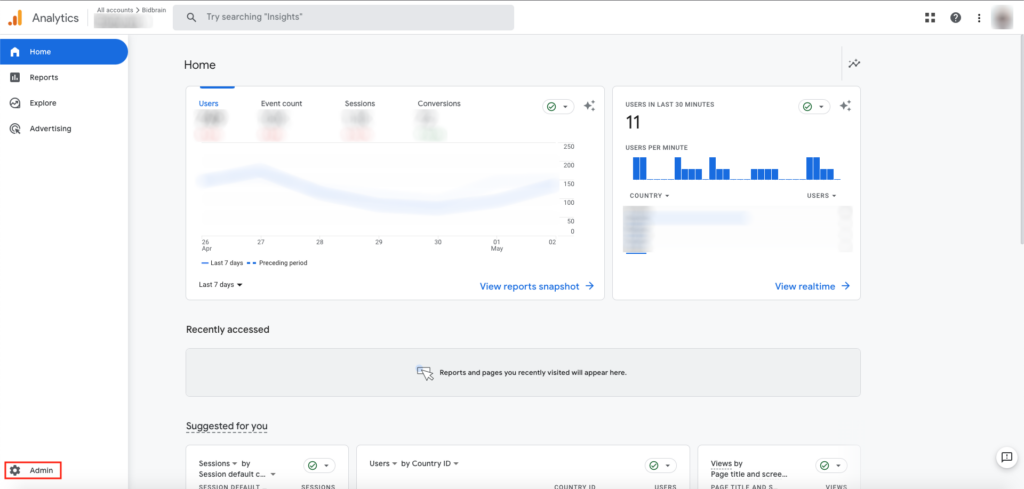

Step 2: Enable Enhanced Measurement
Enable Enhanced Measurement in your GA4 property to track user actions, such as page views, site search, outbound clicks, etc. You can do this by going to your GA4 property’s “Data Streams” section (type “data streams” in the search bar to quickly access the section), selecting your website’s data stream, and toggling on the Enhanced measurement switch.
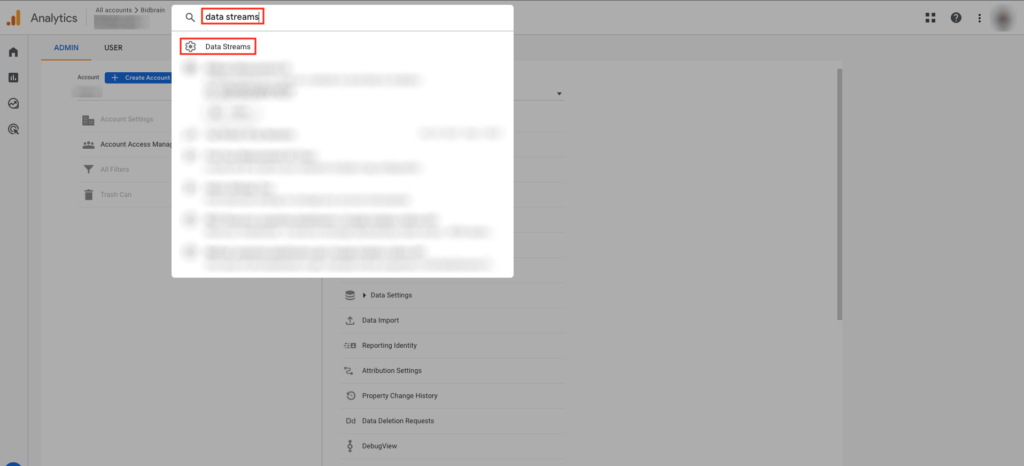


Step 3: Update Your Tracking Code
Next, you’ll need to update your website’s tracking code to include the new GA4 tracking code. You can do it either by adding the GA4 tracking code alongside your existing UA tracking code or by replacing it completely. Test your tracking to ensure that it’s working correctly.
Step 4: Migrate Your Data
Once you’ve updated your tracking code, you’ll need to migrate your existing UA data to your new GA4 property. This includes goals, users, audiences, and ad links. You can do this by setting up a data import from your UA property to your GA4 property with Goal migration tool.
Step 5: Link GA4 and Google Ads to 3rd-Party Tools
This is a very important step, especially if you use machine learning tools like SegmentStream, BigQuery, etc. If you’re using third-party tools, connect them right away so they start collecting data ASAP. Learn more about linking Google Ads to third-party apps here.
❗NOTE UA→GA4 migration may take time, especially if you have a large website with a lot of data, tracking codes, and tags.
How UA→GA4 Migration Affects Google Ads and Performance Max
Though it depends on the case, for the most part, the UA-to-GA4 migration will have little to no effect on e-commerce website tracking. Still, there are nuances to be taken into account.
In UA, “Transaction” and “Item” data were used to track e-commerce transactions. However, in GA4, these data types have been replaced with the Purchase and Refund events. This means that you will need to update your Shopping campaign tracking codes to ensure that the new events are properly tracked. So make sure to take care of this when migrating from UA to GA4.
Also, GA4 now provides the report on Performance Max under the Acquisition section. The report provides a breakdown of data on key metrics such as impressions, clicks, conversions, and revenue. It also offers insights into how these campaigns are performing across different devices, channels, and geographies.
Additionally, GA4 allows tracking Performance Max campaigns’ effectiveness through various reports such as user acquisition and behaviour reports. These reports offer detailed information on how users interact with a website after clicking on a Performance Max ad. They provide insights into user behavior, including page views, time on site, and conversion rates, which can help you optimize your site for better user experience and higher conversions.
The Google Ads Help Center also provides information on how to set up Performance Max reporting in GA4. You can link your Google Ads and GA4 accounts to enable data sharing between the two platforms. Once the accounts are linked, you can create a Performance Max conversion event in GA4, which will track conversions generated by Performance Max campaigns. You can also set up custom conversions to track specific actions on your website, such as form submissions or product purchases.
Final Thoughts
Overall, UA→GA4 migration may seem like a lot of work but if done right, you’ll get lots of benefits like enhanced user-centric tracking, custom conversion events, machine learning and AI, a privacy-first approach, etc. With these features, you’ll be able to better understand customer behavior, optimize ROI, and increase sales and revenue.
And here are some more reads about UA-to-GA4 migration for you to check out.
- Make the switch to Google Analytics 4. How to migrate to Google Analytics 4. (Full Guide by Google)
- What Is Server-Side Tracking and How It Works in E-Commerce
- How to do UA-to-GA4 migration when using gtag.js