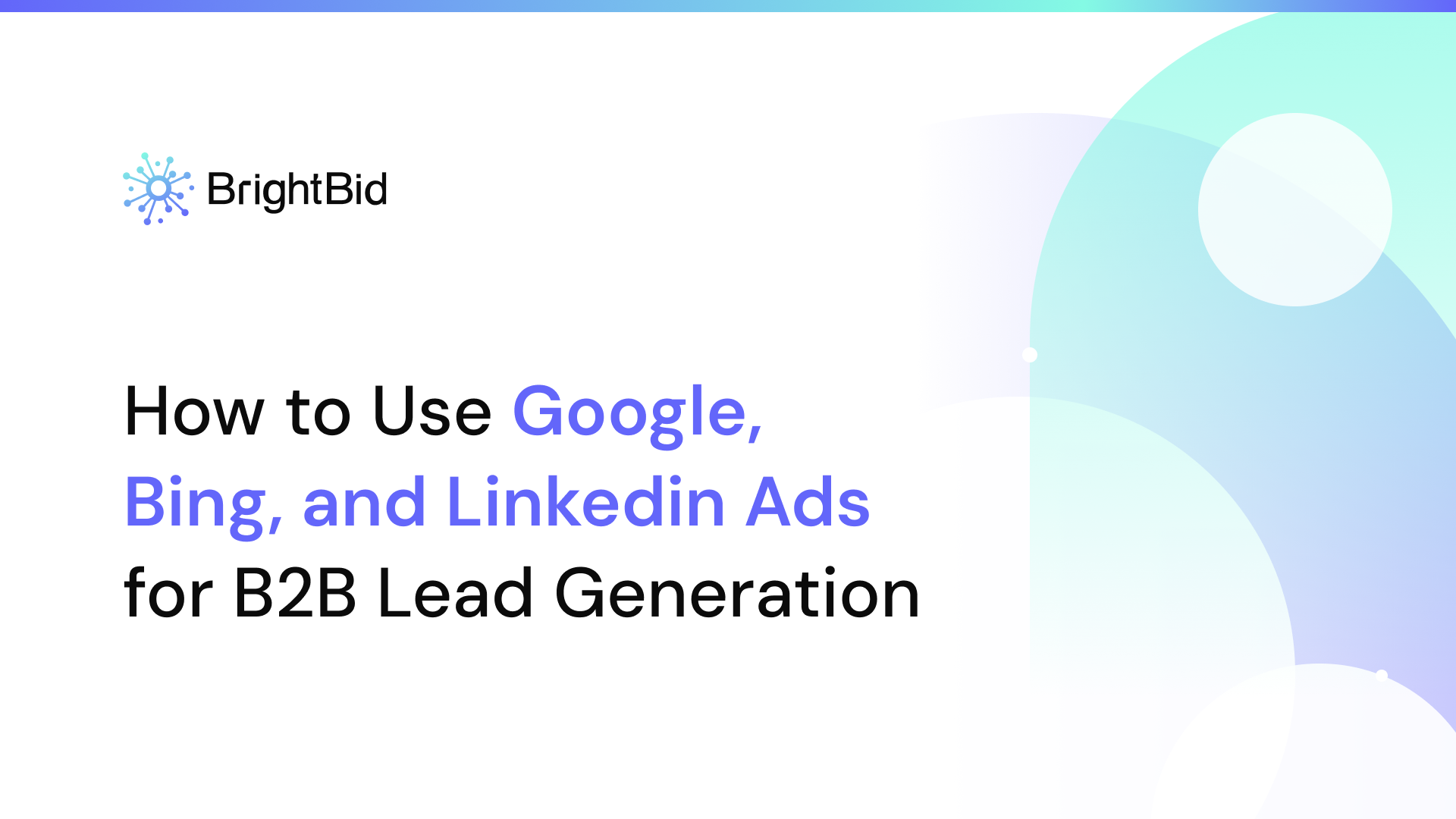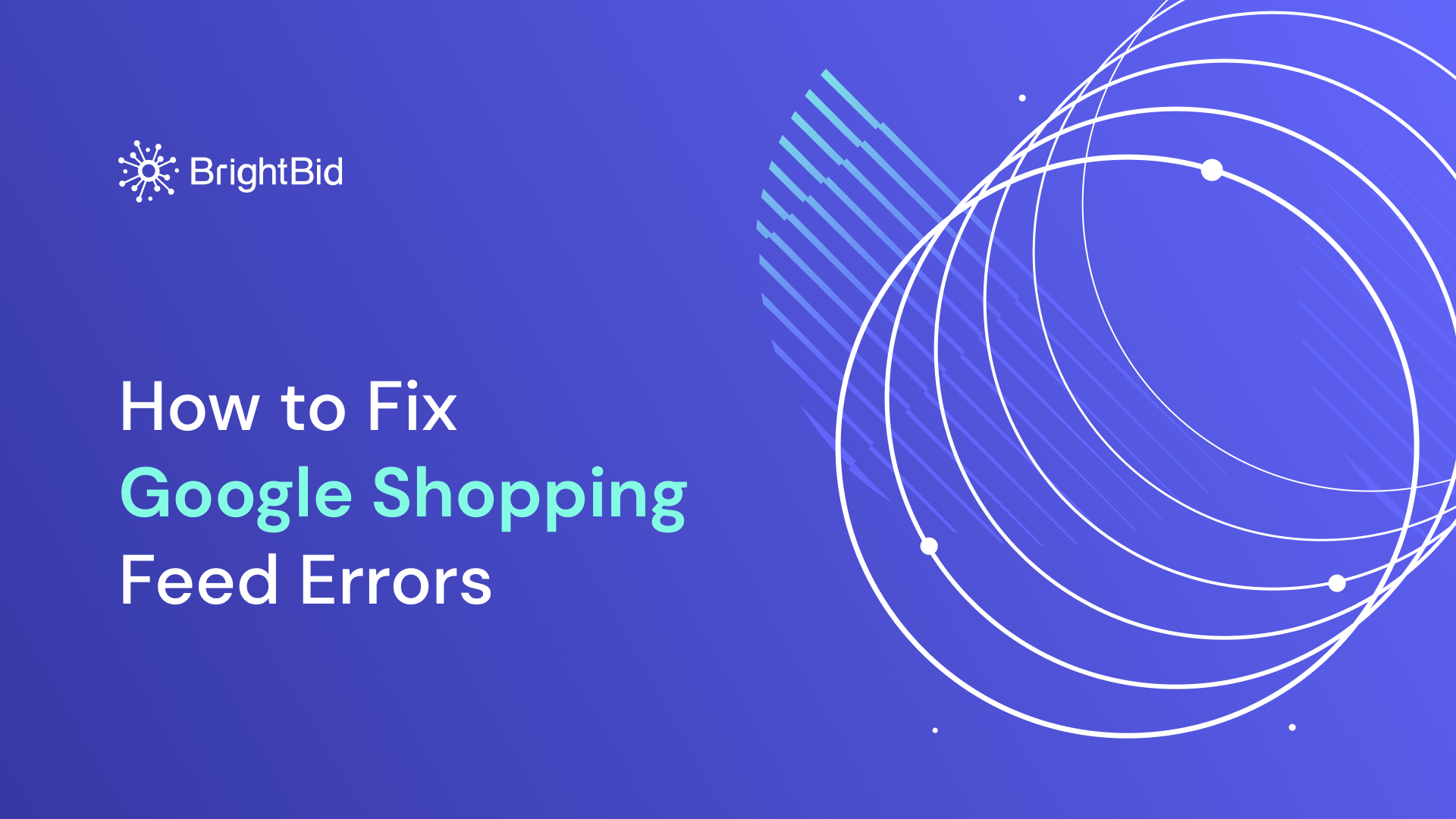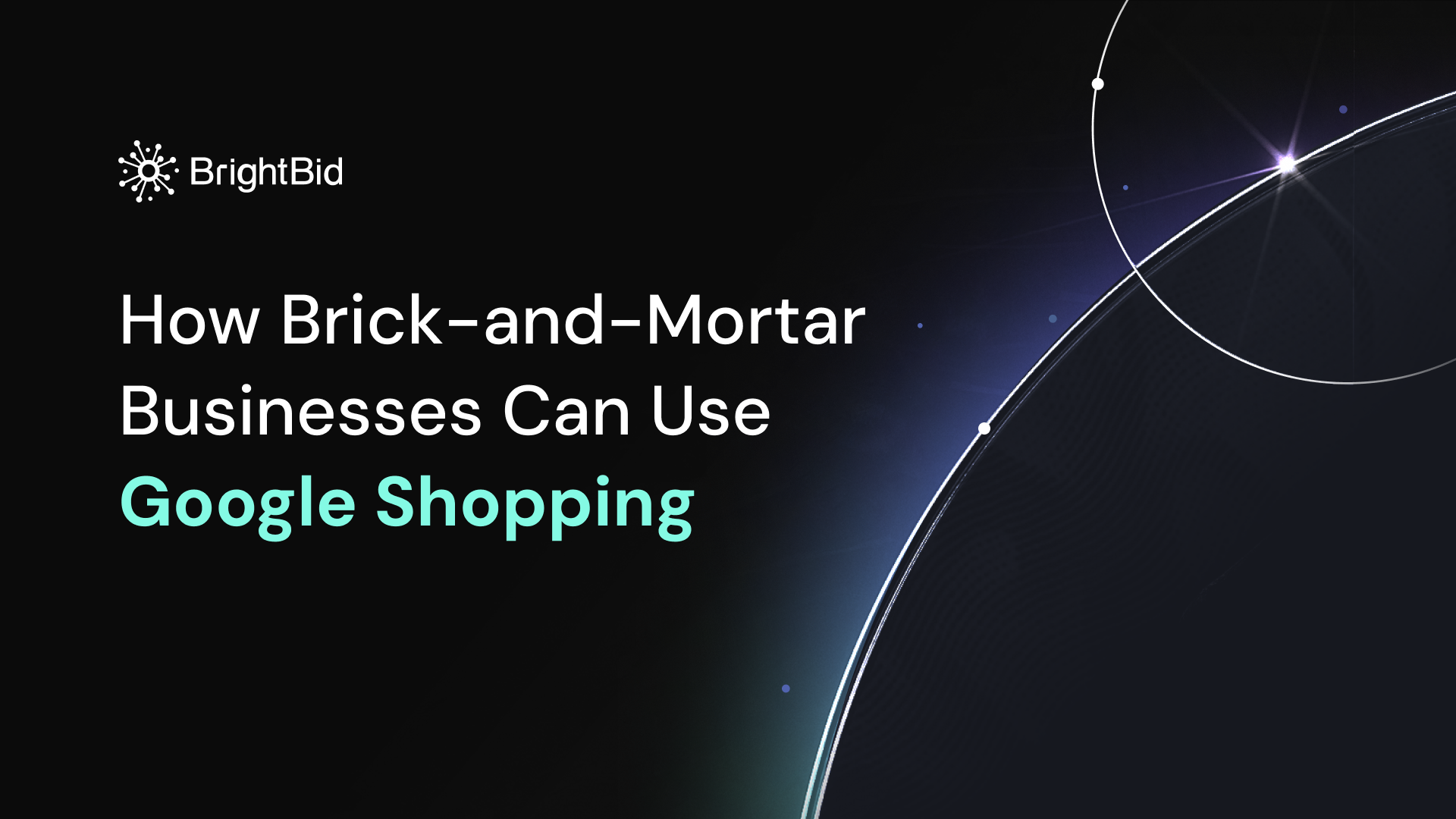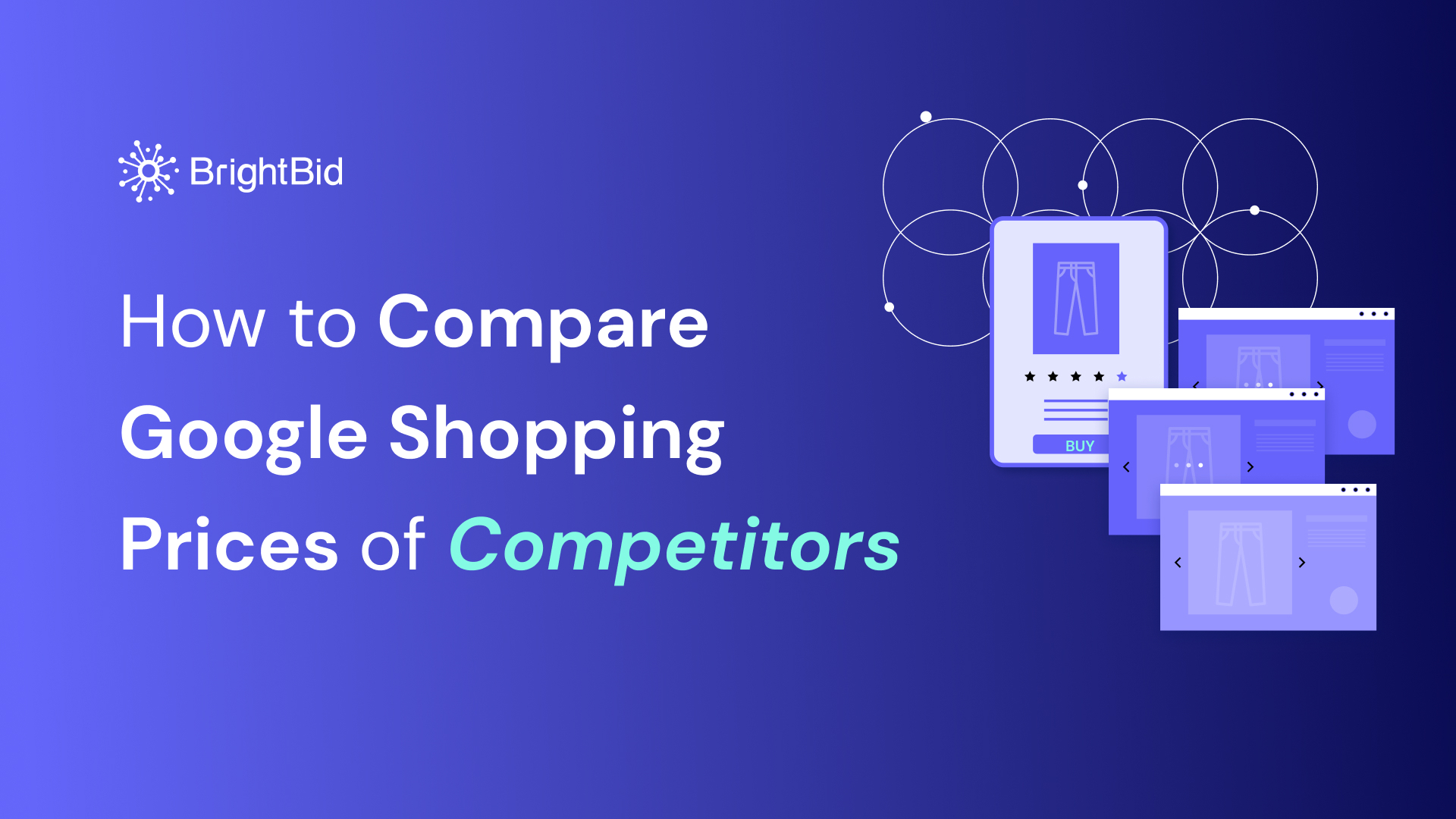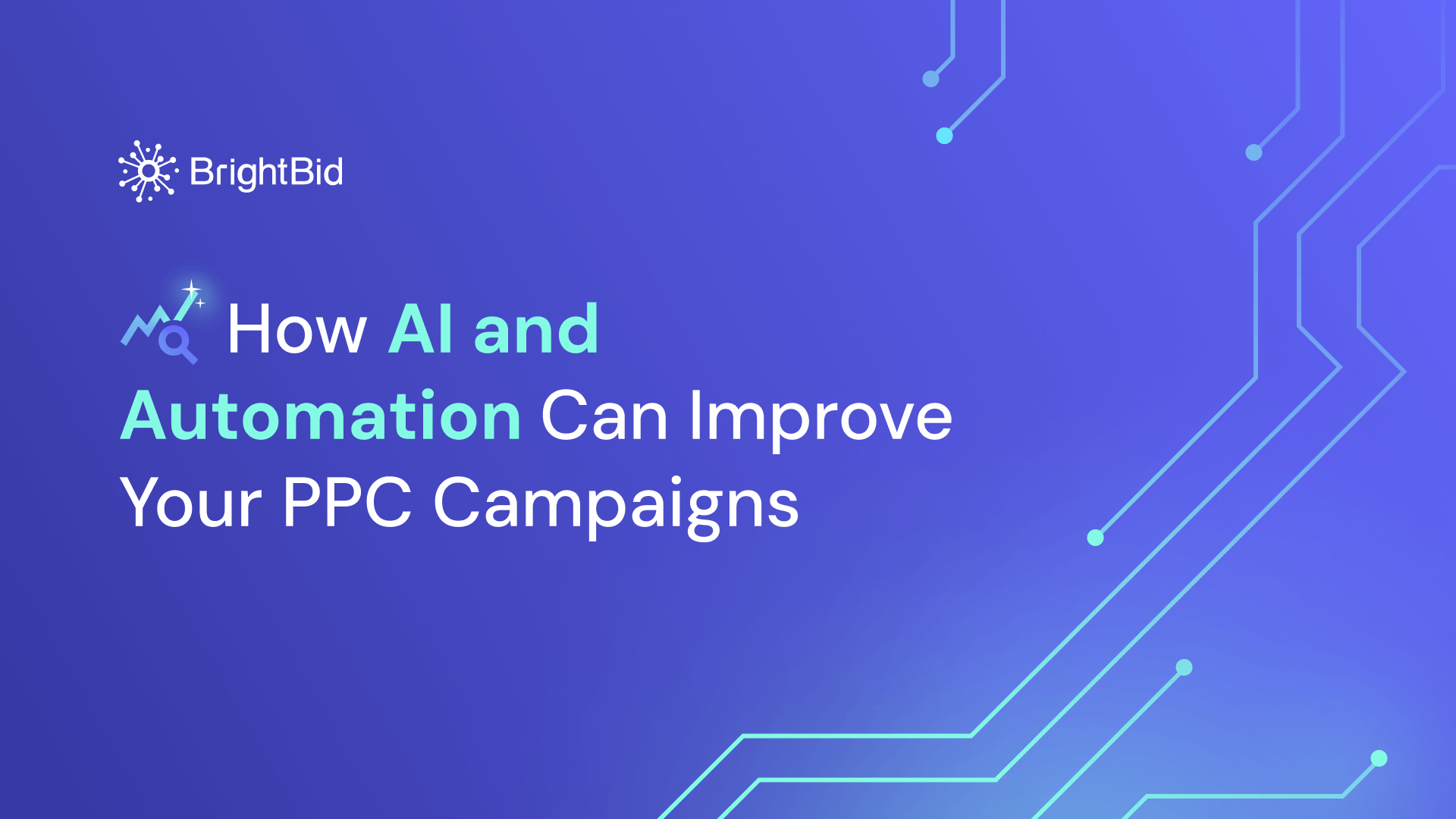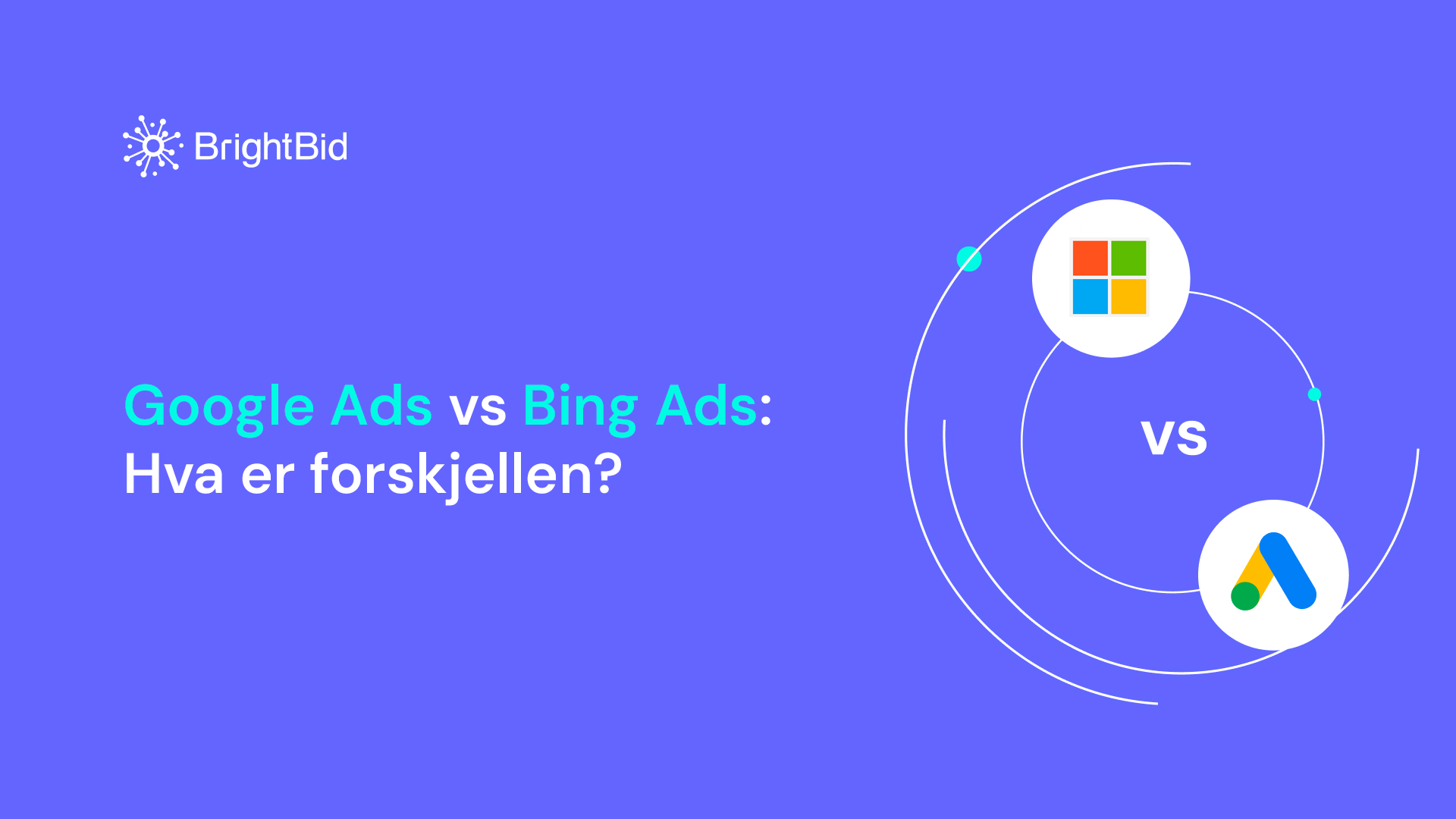Any ad channel or online platform for showcasing goods comes with its own rulebook. Google Shopping is no exception. To get your products seen—and clicked—you need a clean, optimized feed that follows Google’s requirements to the letter. Even a minor data mismatch can result in your campaigns stalling, ad disapprovals, or, in extreme cases, account suspension.
Let’s break down common Google Shopping feed errors, how to fix them, and how BrightBid can help automate much of this work for you.
Table of Contents
What Can Trigger Google Merchant Center and Google Ads Account Suspension?
Both Google Merchant Center and Google Ads have strict guidelines. Minor violations might trigger warnings or limited product visibility. But consistent or severe issues—especially with sensitive product categories—can lead to full account suspension.
Some of the top triggers include:
- Incorrect or inconsistent feed attributes
- Mismatched tax or shipping information
- Misleading pricing
- Keyword stuffing in product titles
- Lack of or invalid unique product identifiers
- Violations in sensitive verticals (e.g., alcohol, gambling, healthcare)
You can check the policies for each platform via the links below:
Audit your ads for free
How Does Google Suspend Google Merchant Center Accounts?
Google Merchant Center suspensions are usually automated and triggered by algorithmic checks. While the exact mechanisms remain under wraps, here’s what we know (and what we suspect):
- Automated systems regularly crawl landing pages, analyze product data, and scan for inconsistencies or violations.
- AI-driven models flag discrepancies in availability, pricing, or content mismatches.
- Historical patterns of behavior (e.g. repeat violations) may raise account-level red flags.
Google doesn’t always suspend accounts uniformly. You may be penalized for violations others seem to get away with—often due to factors like account trust level, feed size, or past performance.
If You Get Suspended
- Audit your product data thoroughly.
- Go to Products → Diagnostics in Merchant Center.
- Review and fix all account-level and item-level issues.
- Click Request Review once fixes are in place.
Avoid panic-fueled mass updates or multiple support messages. Instead, fix one issue at a time with a calm, methodical approach.
How to Optimize Google Shopping Feed Attributes
Your Shopping feed must follow Google’s data feed specifications. Here’s how to handle key attributes correctly:
Product ID [id]
- Must be unique for each product, including variants.
- Issues: duplicate IDs, invalid characters, reused promo IDs.
- ✅ Fixes: use UTF-8 encoding, compress your feed, avoid non-printable characters.
Product Title [title]
- Should clearly describe the product.
- Issues: duplicate titles, missing variants, keyword stuffing.
- ✅ Fixes: include attributes like size/color, follow capitalization rules, limit to 150 characters.
Product Description [description]
- Tells shoppers what they’re buying.
- Issues: missing descriptions, links, promo text, non-compliant language.
- ✅ Fixes: stay under 5,000 characters, avoid comparisons, don’t link out.
Product Price [price]
- Must match the landing page exactly.
- Issues: price mismatches, missing currency, too many decimals.
- ✅ Fixes: enable auto item updates, show pricing clearly, use
[sale_price]when needed.
Availability [availability]
- Must reflect current stock.
- ✅ Tips: use
[pause]for temporary removals,[availability_date]for preorders, and[excluded_destination]during site maintenance.
Link [link]
- Must lead directly to the product landing page.
- ✅ Fixes: use verified domains, match variant shown, avoid redirects/sign-in walls, add no tracking parameters.
Image Link [image_link]
- Must be a clean, high-quality image.
- ✅ Fixes: accepted formats only, avoid overlays/artifacts, ensure mobile-friendliness, use
[additional_image_link]for extra views.
Bonus Tip: Fix robots.txt Restrictions
Googlebot must be able to crawl your landing pages and product images. Misconfigured robots.txt files often block access, leading to uncrawlable URLs and feed disapprovals.
What to check:
- Open
yourdomain.com/robots.txt - Ensure it doesn’t block these paths:
makefile
User-agent: Googlebot
Disallow:
- If you’re blocking certain areas, don’t block:
bash
/product-page-path/
/images/
/scripts/
Don’t Forget GTINs and Unique Product Identifiers
Google uses unique identifiers like:
- GTIN (Global Trade Item Number)
- MPN (Manufacturer Part Number)
- Brand
They help differentiate products and are essential for ads to perform well.
Common issues:
- GTINs not matching product variants
- GTINs copied across unrelated products
- Fake or made-up GTINs
✅ Make sure GTINs are accurate, use the correct brand, and match the manufacturer’s data. Use Google’s GTIN guide for reference.
Setting up the base of your product is just the start. Learn more on how to fine-tune all the elements in your product feed so you stand out.
Audit your ads for free
How to Correct and Optimize Your Product Feed with the Merchant Center UI
- Use supported file formats (TSV, XML, Google Sheets).
- Apply feed rules in the Merchant Center to format data automatically.
- Remove non-essential data from your feed.
- Add missing required fields.
- Reupload your updated feed via Products → Feeds.
| ❌ Incorrect Product Categorization | ✅ Correct Product Categorization |
| 👎🏽 Clothing > Suits | 👍🏽 Clothing & Accessories > Clothing > Suits |
| 👎🏽 Computer Components > Input Devices > Fingerprint Readers | 👍🏽 Electronics > Electronics Accessories > Computer Components > Input Devices > Fingerprint Readers |
| 👎🏽 Athletics > Cricket > Cricket Bats | 👍🏽 Sporting Goods > Athletics > Cricket > Cricket Bats |
| 👎🏽 Cameras > Video Cameras | 👍🏽 Camera and Optics > Cameras > Video Cameras |
How to Avoid Google Shopping Feed Errors with BrightBid
BrightBid is an AI-driven ad engine that helps e-commerce businesses keep their Shopping feeds error-free while maximizing performance. Here’s how:
Product Title Optimization
Automatically rewrite product titles to include high-converting keywords—no manual editing needed.
BrightBid Feed Manager
Easily manage and update unlimited feeds from a central, intuitive dashboard.
BrightBid Feed Checker
BrightBid automatically scans your product feeds every hour, flags potential errors before they go live, and notifies you to prevent account issues.
Watch It in Action
BrightBid is a powerful AI engine that offers a set of solutions that can help you save time and effort on managing your Google Shopping feeds and preventing possible errors in them.
If you want to learn more about BrightBid solutions for Google Shopping, check out these resources:
Google Shopping Feed Errors – Frequently Asked Questions
Why did my Google Merchant Center account get suspended?
Your account may be suspended due to policy violations such as inaccurate pricing, misleading product titles, missing GTINs, or uncrawlable landing pages. Google uses automated systems to detect discrepancies and enforce policies.
How long does it take to resolve a suspension in Google Merchant Center?
Once you’ve submitted a Request Review after fixing the issues, it typically takes Google between 3–7 business days to respond. However, timelines may vary depending on the severity and number of violations.
Can I still run Google Ads if my Merchant Center account is suspended?
Yes, but only for non-Shopping campaigns. You won’t be able to run Shopping ads or dynamic remarketing until the suspension is lifted.
What’s the difference between GTIN, MPN, and brand?
- GTIN is a globally recognized product identifier (like UPC or EAN).
- MPN is the manufacturer’s part number.
- Brand is the name of the company that makes the product.
- Providing all three improves your product’s visibility and ensures eligibility for enhanced listings.
How often should I check my Shopping feed for errors?
At minimum, you should check weekly, but if your catalog is large or frequently updated, daily checks are ideal. Tools like BrightBid Feed Checker can automate this process and alert you in real time.
What should I look for in my robots.txt file to avoid feed issues?
Ensure that your robots.txt file:
- Does not block
/product,/images, or any other page that’s part of your feed. - Allows access to
User-agent: Googlebot. You can test and debug this via Google Search Console’s URL Inspection Tool or robots.txt Tester.
What if my product has no GTIN?
If the product truly doesn’t have a GTIN (e.g., handmade goods or private label items), submit the identifier_exists attribute with a value of false. But don’t use this as a workaround for products that do have a GTIN.
Can I fix errors directly in the Google Merchant Center interface?
Yes. You can use Feed Rules in Merchant Center to reformat or supplement missing data. For more complex cases, consider editing your source feed or using a feed management tool like BrightBid.
What happens if I repeatedly violate Google Shopping policies?
Repeated violations may result in permanent suspension of your Merchant Center account. It’s important to address all issues thoroughly and avoid «quick fixes» that could make things worse.
Final Thoughts
A clean and compliant Google Shopping feed is your ticket to better visibility, higher clicks, and more conversions. While the rules may feel complex, staying on top of your attributes and syncing them with your website ensures smooth sailing.
Use tools like BrightBid to automate your feed health checks and streamline your ad operations. And remember—consistency, accuracy, and attention to detail are key to staying in Google’s good graces.